Connecting Your Git Repo to BuddyBoss App
In this tutorial, you will learn how to connect a Git repository to your BuddyBoss App, so that your custom features can be automatically merged into your release app and test app builds.
The first step is to add your Repository information in your BuddyBoss.com account area. Under Apps, click “Manage” on the app you want to connect to your Git repo. The settings you enter will depend on where your Git repo is hosted. Once these settings have been configured, you will be able to select which branches from your repo should be merged into your release apps and test apps from your plugin settings.
GitHub
- At BuddyBoss.com, set the Provider to GitHub
- Enter the Repository URL in this format: git@github.com:name/repo-path.git
- Create an Access Token at GitHub:
- Go to Settings > Developer settings > Personal access tokens
- Click “Generate new token”
- For Scope, select “repo”
- Save, and paste the Access Token back at BuddyBoss.com